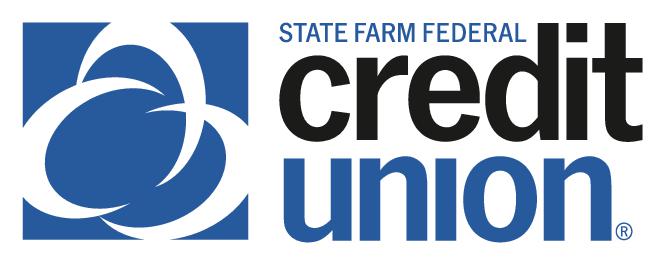SUMMARY
Pay your SFFCU loan without writing a check by scheduling recurring payments from an SFFCU account or from an external financial institution.
CONTACT
PHONE: 888-521-5209
HOURS: 7:30A – 5:30P CT, MON – FRI
LOGIN TO YOUR SFFCU ACCOUNT
- Tap the loan you wish to pay on your Account screen.
- Your loan page will appear. Tap Make a Payment (iPhone) or Pay Now (Android.)
- Tap the Make a transfer image.
ENTER THE DETAILS OF YOUR TRANSFER (LOAN PAYMENT)
- Choose the From Account where the funds are originating to make the loan payment.
- Choose one of your SFFCU accounts or an account with another financial institution that has been verified. See External Account Set Up – Mobile Version for more details on adding an external account for transfers.
- On the To Account screen, ensure the appropriate loan is selected.
- Select How Much and choose regular payment or other.
- NOTE: Payments made from external accounts do not have the option to pay extra on the loan principal.
- Select the Frequency and choose how often you want the payment to process.
- Select the Date to process.
- If you use Frequency to set up recurring payments. Tap Ends and select an ending option.
- Select Description to enter a memo for the payment (optional).
COMPLETE TRANSFER (LOAN PAYMENT)
- Tap the Continue button.
- Review the payment information and tap Submit Transfer if everything is correct.
- You will receive an additional confirmation screen to indicate your transfer was a success.