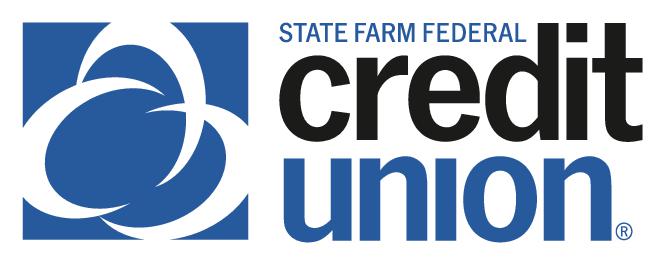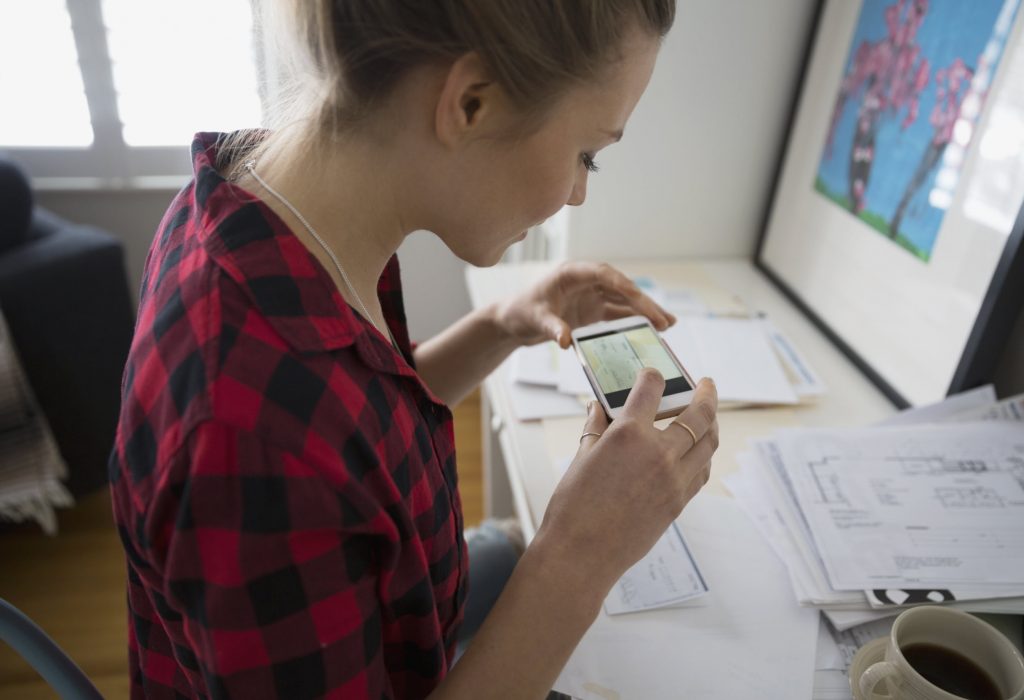
SUMMARY
Remote deposit capture (RDC) allows members to deposit checks through the SFFCU Mobile app on their supported Apple or Android mobile device.
CONTACT
PHONE: 888-521-5209
HOURS: 7:30A – 5:30P CT, MON – FRI
LOGIN TO YOUR SFFCU ACCOUNT
- Select the Deposit Check icon.
- Review check endorsement requirements and tap Done in the upper right-hand corner of the screen.
ENTER THE DETAILS OF YOUR REQUEST
- Enter the check amount. The daily deposit limit is $10,000.
- Tap Select an account and tap the account to receive funds from the check deposit.
- Tap Scan Check then use the camera on your phone to capture images of the front and back of the check.
- Place checks on a dark background to improve image capture accuracy.
- The back of the check must include the endorsement signature and the words “For Mobile Deposit” clearly written directly under the endorsement signature.
AFTER YOUR REQUEST IS SENT…
- A pop-up message will display when your deposit has been submitted, followed by an automated email confirming submission of your deposit (note: this message is only a confirmation that a deposit has been submitted, not a confirmation of acceptance or funds availability).
- A final email will be sent when your deposit is complete.