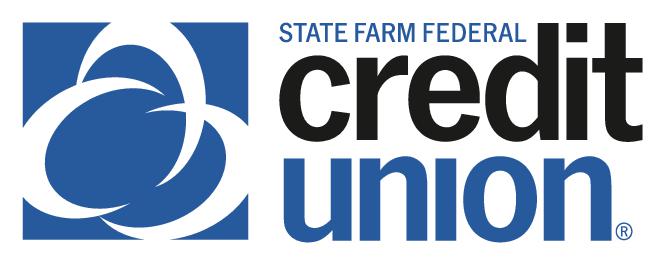Our Digital Support page is designed to assist you with issues related to settings on your desktop or mobile device that may impact the connection with your State Farm Federal Credit Union (SFFCU) account. The goal is to provide you with the resources and guidance you need to resolve any challenges you may encounter. If the information provided does not resolve your issue, we encourage you to reach out to us or the support team of your device manufacturer for further assistance.
Common Issues
If you're experiencing issues with your computer settings related to online banking, here are a few troubleshooting steps you can try:
- Clear browser cache and cookies:
Over time, accumulated cache and cookies can cause conflicts with online banking websites. Clearing them can help resolve issues. To do this, open your browser's settings, search for the cache and cookies options, and clear them. - Disable browser extensions:
Some browser extensions (Ad Block, DuckDuckGo) can interfere with online banking websites. Temporarily disable any extensions you have installed and check if the issue persists. - Update your browser:
Ensure that you're using the latest version of your preferred browser. Outdated versions may have compatibility issues with online banking websites. - Check firewall and antivirus settings:
Sometimes, overly strict firewall or antivirus settings can block access to online banking websites. Temporarily disable them and see if the issue is resolved. If it is, adjust the settings to allow access to the banking site. - Try a different browser:
If the problem persists, try accessing your online banking using a different browser (e.g., Chrome, Microsoft Edge, Firefox, etc.) to see if it's a browser-specific issue.
Using an incognito browser mode for online banking can present several issues and challenges. It's generally advisable to use a standard browsing mode with robust security practices in place when managing sensitive financial transactions. Here are some of the key concerns:
- Session Management:
Incognito mode does not save session cookies or data once the window is closed. This can lead to frequent logouts, as many banking websites rely on session cookies to maintain a secure connection. You may find yourself needing to log in repeatedly. - Two-Factor Authentication (2FA) Challenges:
If your banking service uses two-factor authentication, you might have issues receiving or entering the required codes in incognito mode. Some browsers may not retain the necessary information or prompts between sessions. - Limited Functionality:
Certain features on banking websites may not work properly in incognito mode due to restrictions on cookies and local storage. - Security Features:
Incognito mode does not inherently provide additional security measures. You may still be vulnerable to phishing attacks, malware, or other online threats, which can compromise your banking information. - Browser Compatibility:
Different browsers may handle incognito mode differently, leading to inconsistencies in how banking websites perform. Some may not be fully compatible with incognito mode, potentially causing errors or crashes. - Data Input Issues:
Because incognito mode doesn’t save form data, if you accidentally close the window or encounter a technical issue, you may lose any information you were entering, such as payment details or transaction information. - Not a Substitute for Security Practices:
While incognito mode can help keep your browsing private from others using the same device, it does not protect against other security threats. It should not be seen as a replacement for secure practices, such as using strong passwords, enabling 2FA, and keeping your devices secure.
These troubleshooting steps are focused on where the member is connecting from, and the reputation associated with the IP address and connection.
- Some routers manipulate the packets and that gets flagged:
Try cellular data or a guest WIFI as guest WIFI often is outside the built-in security. If other devices work then it is likely an issue with the device. If all devices do not work but work using cellular data, then it may be an issue on the network. - Ensure the Operating System (OS) and Browser are up to date:
We recommend the latest version of IOS and Android for phones as well as the latest version of Chrome and Firefox on Windows and Macs. As a note, we do not recommend or support using altered devices or devices with custom operating systems. - We do not recommend the use of any third-party VPN services or accessing online banking via anonymous or incognito browsers:
Please use a trusted network only. - Clear browser/mobile device cache or try another browser on the desktop:
- Delete and reinstall the SFFCU App if on mobile:
- Test if it happens off network or if they use a different device:
- Age of the device.
Here are some items to consider when you are having issues with our Mobile App:
- Check your mobile device operating system version (e.g., iOS 14, Android 10):
Older versions can sometimes affect app compatibility. - Try restarting your device:
Sometimes a simple restart can resolve temporary issues with apps. - Check for app updates:
Make sure you have the latest version of the app installed on your device as updates often include bug fixes and improvements. - Clear the app cache:
If the app is slow or unresponsive, clearing the cache can sometimes resolve the issue. You can usually find this option in the app settings or in your device's app management settings. - Reinstall the app:
Uninstalling and then reinstalling the app can sometimes fix persistent issues.
To update the settings on a mobile device, follow these general steps:
- Open the Settings app:
Locate the Settings app on your mobile device. It is usually represented by a gear icon and can be found on the home screen or in the app drawer. - Navigate through the settings:
Once in the Settings app, you will see a list of different options and categories. Tap on the specific category that corresponds to the settings you want to update. Some common categories include "Wireless & Networks," "Display," "Sound," "Apps," "Privacy," and "Accounts." - Explore the settings options:
Within each category, you will find different options and settings that you can adjust. Tap on the specific setting you want to update and make the necessary changes. - Save or apply changes:
After making adjustments to a setting, ensure that you save or apply the changes. This is usually done by tapping on a "Save," "Apply," or "Done" button. - Return to the previous menus or exit settings:
Once you have finished updating the desired settings, you can either navigate back to the previous menus by tapping the back arrow or simply exit the Settings app.
If you are not receiving a code, there are several things you can check to identify the issue:
- Our code will come from 67669:
This number is not the code. Be sure to open the SMS text message to view and obtain the underlined six-digit code.
Verify your phone number is correct. If you are logged into online banking, go to Settings>Contact. Make sure the phone number is correct, it is listed as a mobile device, and is confirmed to receive SMS text messages. If you are unable to login to online banking, verify the code is sent to the correct phone number’s last four digits. - Make sure your device is not blocking calls or SMS texts coming from 67669:
Navigate to “Settings” on your mobile device and check under “Apps” and “Messages” and “Blocked Contacts” to be sure your device is not blocking number 67669. - Check your phone’s “Settings”:
Make sure that you have allowed notifications and SMS text messages from our app. You can usually find these settings under the “Notifications” or “Messages” section. - Disable any call or SMS blocking apps:
If you have any call or SMS blocking apps installed on your phone, temporarily disable them to see if they are preventing the code from being delivered. - Check your mobile network connection:
Make sure you have a stable internet or data connection on your phone. If you’re in an area with poor signal strength, try moving to a different location or connecting to a Wi-Fi network if available. - Contact your mobile service provider:
If you have tried the above steps and still cannot receive the code, it's possible that there may be an issue with your mobile service provider. Reach out to them to inquire if there are any restrictions or issues with receiving SMS messages or verification codes.
Here are some items to consider when you are having issues with our Loan Application:
- Getting an error message “No Application in the last 90 days”:
The email listed in online banking does not match the email provided on the loan application. Use this link to look up your loan using the email entered on the application. - Received email or text “We are unable to process your application due to a credit report freeze”:
Use this link to look up your loan application and the Send Messages option to let us know when the freeze has been released. - Need code to access DocuSign documents:
To request the code, chat through online banking and the mobile app or call us at 888-521-5209 between the hours of 7:30 am – 5:30 pm CST, Monday – Friday. - Unable to upload loan documents to the application:
Documents must be uploaded in PDF, JPG, or JPEG format. The maximum file size is 4.0 MB. - Can I retrieve my application if I wasn’t able to complete it?
The system does not support saving your application progress to continue later. Additionally, the system will time out after a period of inactivity if no mouse movement is detected.